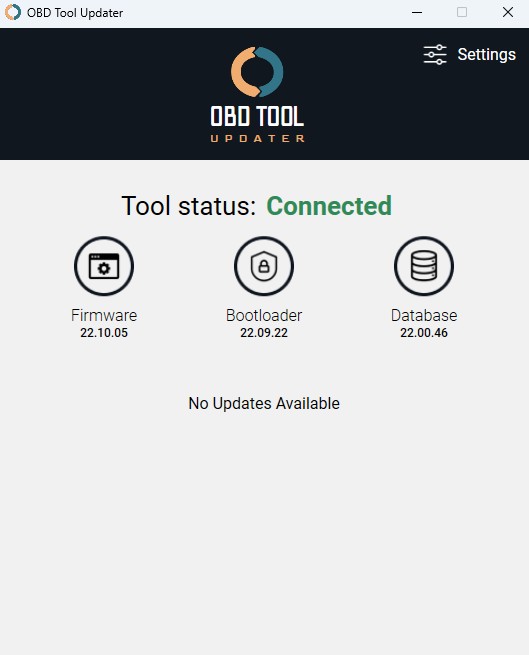Keeping your OBD2 scanner updated is crucial for optimal performance and access to the latest features and vehicle coverage. Like any electronic device, OBD2 scanners require firmware updates to fix bugs, improve functionality, and ensure compatibility with newer vehicle models. However, the update process isn’t always seamless. This guide provides troubleshooting steps for common issues encountered when updating your Innova OBD2 scanner, ensuring you can get back to diagnosing your vehicle with the most current software.
Resolving Connection Issues During OBD2 Scanner Update
One of the first hurdles you might face when attempting to update your OBD2 scanner is establishing a stable connection between the tool and your computer. If your update tool software isn’t showing a “Connected” status even after plugging in your device, don’t worry. Here are a few simple checks to get your connection up and running:
- USB Cable Check: Begin by disconnecting and reconnecting the USB cable at both ends – the scanner and your computer. Ensure the connections are firm and secure. A loose connection is a common culprit for connectivity problems.
- Try a Different USB Port: Sometimes, a specific USB port on your computer might be malfunctioning or not providing sufficient power. Try switching to a different USB port to rule out a port-specific issue.
- USB Cable Replacement: USB cables can degrade or become damaged over time. If you suspect your cable might be faulty, try using a new, known-good USB cable. This simple swap can often resolve intermittent connection problems.
Understanding the “No Updates Available” Message
Encountering a “No Updates Available” message can be confusing, especially if you anticipate an update. Here’s what this message typically means and what steps to consider:
- Recently Updated Tool: If you’ve recently purchased your Innova OBD2 scanner or performed an update within the last few months, this message likely indicates that your tool is already running the latest firmware version. Innova regularly pushes updates, but if yours is recent, you’re probably up-to-date.
- Stay Informed About Future Updates: To ensure you’re promptly notified when new updates are released for your OBD2 scanner, consider subscribing to Innova’s firmware update email notification list. This way, you’ll receive timely alerts about new releases without needing to constantly check. You can usually find a sign-up form on the Innova website. (Note: As stated by Innova, your email will only be used for update notifications, not marketing).
- Legacy Tool Considerations: It’s important to be aware that Innova, like many electronics manufacturers, eventually discontinues software updates for older product models. If your OBD2 scanner is not listed on Innova’s update support page, it might be considered outdated and no longer eligible for updates. The P series tools are an exception and may still receive updates. You can check this Innova help document to verify if your tool is still supported.
Proceeding with Available OBD2 Scanner Updates
When an update is indeed available for your OBD2 scanner, the update software will typically display a clear notification. You should see a screen similar to the image below, prompting you to initiate the update process.
- Initiating the Update: Simply click the “Update my tool now” button to begin the firmware update.
- Update Duration and Precautions: Firmware updates can take time, sometimes up to 25 minutes. It’s absolutely crucial to avoid disconnecting the OBD2 scanner during the entire update process. Interruption can lead to errors and potentially render your scanner unusable, requiring more complex troubleshooting or even professional assistance.
Additional Notes on OBD2 Scanner Updates
- Update Frequency: Innova strives to release firmware updates regularly to improve their OBD2 scanners. However, the exact timing of these releases can vary, and specific dates are not usually announced in advance.
- Verifying Your Current Firmware: To confirm whether your OBD2 scanner is running the most recent firmware, you can:
- Visit the Innova OBD2 Scanner Updates page. This resource usually provides information on the latest firmware version and the date of the last update. You can then compare this information to the firmware version displayed when your tool starts up.
- Utilize the Innova OBD Tool Updater software. As mentioned, the updater application will automatically detect if a new update is available for your connected scanner.
- Further Troubleshooting Resources: For more detailed troubleshooting steps and information regarding OBD2 scanner updates, Innova provides a comprehensive help document. Refer to this Innova help document for in-depth guidance.
Frequently Asked Questions About OBD2 Scanner Updates
Q: I encountered an “Update Error” message during the update process. How can I fix this?
A: An “Update Error” often indicates a temporary glitch during the update. The first step is to simply try the update again. Reconnect your OBD2 scanner to your computer, ensuring a secure USB connection, and restart the update process. If the error persists, double-check your USB cable and port as mentioned earlier.
Q: My OBD2 scanner update seems stuck at 5% progress for a long time (over 20 minutes). What should I do?
A: This issue often arises from an outdated version of the OBD Tool Updater software on your computer. To resolve this, you need to update the updater application itself. Here’s how:
- Re-download the OBD Tool Updater software from the Innova website.
- Run the downloaded installer. You’ll typically be presented with options like “Modify,” “Replace,” or “Repair.”
- Select the “Repair” option. This will update the updater software to the latest version without completely reinstalling it.
- Once the repair process is complete, attempt the OBD2 scanner update again.
Q: I’m still unable to download the OBD Tool Updater app, even after following all instructions. Can you help?
A: If you’re experiencing persistent issues downloading or installing the OBD Tool Updater application, even after following the standard instructions, try these steps:
- Reboot Your Computer: A simple computer restart can often resolve temporary software conflicts or glitches that might be interfering with the download or installation process.
- Temporarily Disable Antivirus Software: In some cases, overly aggressive antivirus programs might mistakenly flag the updater software as suspicious and block its download or installation. Temporarily disable your antivirus software and attempt the download and installation again. Remember to re-enable your antivirus software afterwards.
- Contact Customer Support: If you continue to encounter problems, don’t hesitate to reach out to Innova’s customer support team. They can provide personalized assistance and guide you through the troubleshooting process, potentially offering remote support or more specific solutions based on your situation. You can usually find their contact information on the Innova website.
By following these troubleshooting steps, you should be able to resolve most common issues encountered while updating your Innova OBD2 scanner and ensure your tool is running the latest firmware for optimal vehicle diagnostics.