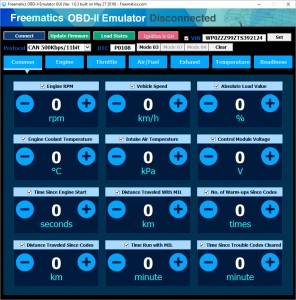The On-Board Diagnostics II (OBD-II) system is a cornerstone of modern automotive technology, providing access to a wealth of vehicle data for diagnostics, performance monitoring, and application development. However, accessing and testing OBD-II functionalities often requires a physical vehicle, which can be inconvenient and limiting. Enter the Obd2 Emulator, a powerful tool designed to simulate a vehicle’s OBD-II port, enabling developers, testers, and car enthusiasts to work on OBD-II applications right from their desk. This article explores the Freematics OBD-II Emulator MK2, a versatile device that brings the power of OBD-II emulation to your fingertips.
What is an OBD2 Emulator and Why You Need One?
An OBD2 emulator, also known as an OBD-II simulator, is essentially a device that mimics the OBD-II port and communication protocols of a real vehicle. It’s engineered to respond to requests from OBD-II devices, software, and scan tools as if they were connected to a car. This eliminates the need for a physical vehicle during the development and testing phases of OBD-II related applications.
Think of it as a virtual OBD-II port that you can plug into. This is incredibly useful for:
- Developing OBD-II Applications: Software developers creating apps for vehicle diagnostics, data logging, or performance monitoring can test their applications without needing constant access to a car.
- Testing OBD-II Devices: Manufacturers of OBD-II scanners, dongles, and other hardware can rigorously test their products in a controlled and repeatable environment.
- Educational Purposes: Students and educators can use an OBD2 emulator to learn about OBD-II protocols, vehicle communication, and diagnostics without the constraints of a real vehicle.
- Demonstrations and Presentations: Showcasing OBD-II devices and software becomes easy and portable, without requiring a car to be present.
- Simulating Vehicle Faults: Advanced emulators like the Freematics OBD-II Emulator MK2 can even simulate vehicle malfunctions by injecting Diagnostic Trouble Codes (DTCs), allowing for testing of fault detection and diagnostic processes.
Essentially, an OBD2 emulator streamlines the development and testing process, saving time, resources, and making OBD-II technology more accessible.
Key Features of the Freematics OBD-II Emulator MK2
The Freematics OBD-II Emulator MK2 is a robust and feature-rich device designed for comprehensive OBD-II emulation. It stands out due to its versatility and range of functionalities:
- Broad Protocol Support: It supports a wide array of OBD-II communication protocols including CAN (ISO15765), KWP2000 (ISO14230), ISO9141-2, and J1850 (VPW & PWM optional). This ensures compatibility with a vast range of OBD-II devices and vehicle systems.
- Comprehensive PID Simulation: The emulator simulates standard OBD-II PIDs (Parameter IDs) from Mode 01 (PID 0100-0163), covering essential data points like engine temperature, RPM, speed, and sensor readings.
- DTC Fault Code Simulation: It can simulate up to 6 active Diagnostic Trouble Codes (DTCs) across Modes 03, 07, and 0A, mirroring real-world vehicle fault scenarios. This is crucial for testing diagnostic tools and software.
- Readiness Monitor Simulation: The device simulates OBD-II readiness monitors, which are essential for emissions testing and ensuring vehicle system health checks are functioning correctly.
- VIN Data Simulation: It provides simulated Vehicle Identification Number (VIN) data (Mode 09), necessary for many OBD-II applications that require vehicle identification.
- Versatile Control Options: The emulator can be controlled via a user-friendly PC GUI software (through USB), or wirelessly via Bluetooth Low Energy (BLE) using the Freematics Controller App (available for iOS and Android).
- Programmable Interface: For advanced users and developers, the emulator offers a programmable interface via USB or serial UART, using an AT command-set for custom control and integration with other systems like Arduino.
- Firmware Upgradeable: The firmware can be upgraded via USB, ensuring the emulator stays up-to-date with the latest features and improvements.
- Powered OBD-II Port: The 16-pin OBD-II female port is powered, and it can pass through DC power (12-24V, up to 5A) to connected OBD-II devices.
Alt Text: Freematics OBD2 Emulator GUI showing simulated OBD-II Parameter IDs (PIDs) for user configuration.
Alt Text: Freematics OBD2 Emulator GUI interface displaying readiness monitor settings for emissions testing simulation.
These features make the Freematics OBD-II Emulator MK2 a powerful and adaptable tool for a wide range of OBD-II development, testing, and simulation needs.
Getting Started with Your OBD2 Emulator: Quick Setup Guide
Setting up and using the Freematics OBD-II Emulator MK2 is straightforward. Here’s a quick guide to get you started with both PC GUI and mobile app control:
Using the PC GUI Software:
- Power Up: Connect a DC power adapter (12-24V) to the emulator’s DC input socket. This powers the emulator and provides power pass-through to any connected OBD-II device.
- USB Connection: Plug in the provided USB cable from the emulator to your PC. Windows 7/8 and later versions should automatically install the necessary drivers. For older Windows versions, drivers are available for download.
- Launch GUI Software: Download and extract the Freematics OBD-II Emulator GUI software. Run
FreematicsEmulator.exe. - Connect Emulator: In the GUI software, click the “Connect” button. The software will detect and connect to the emulator. Once connected, the button will change to “Disconnect.”
- Plug in OBD-II Device: Connect your OBD-II device (scanner, dongle, etc.) into the emulator’s 16-pin OBD-II female port.
- Start Emulating: Use the GUI to configure OBD-II PIDs, set DTCs, simulate VIN, and control other parameters. Your OBD-II device will interact with the emulator as if it were connected to a real vehicle, responding to the simulated data.
Alt Text: Image showing how to connect the Freematics OBD2 Emulator to a PC using a USB cable for GUI control.
Alt Text: Illustration of plugging an OBD-II device into the OBD2 Emulator’s female port for testing and simulation.
Using the Freematics Controller Mobile App:
- Power Up: Connect the DC power adapter to the emulator.
- Install App: Download and install the Freematics Controller App on your Android or iOS device.
- Bluetooth Connection: Launch the app. It will automatically search for nearby Freematics emulators via Bluetooth. Select your emulator from the list and tap “Connect.”
- Plug in OBD-II Device: Connect your OBD-II device to the emulator’s OBD-II port.
- Remote Control: Use the app’s interface to remotely control the OBD2 emulator, adjusting PIDs and settings, and monitoring the interaction with your OBD-II device.
Alt Text: Screenshot of the Freematics Controller App on iOS, displaying the user interface for OBD2 Emulator control.
Alt Text: Freematics Controller App showing device connection screen, listing available OBD2 Emulators for Bluetooth pairing.
Alt Text: Freematics Controller App interface displaying real-time OBD-II data and control options for the emulator.
Alt Text: Another view of the Freematics Controller App interface, showcasing different control panels and data visualization for OBD-II emulation.
Advanced Control: Serial Interface and AT Commands
For users needing deeper integration or custom control, the Freematics OBD-II Emulator MK2 offers a serial UART interface and utilizes an AT command-set. This allows developers to programmatically control the emulator from microcontrollers like Arduino or other embedded systems.
The serial interface is accessible through the I/O socket on the emulator. By sending AT commands over this serial connection, you can:
- Set and modify OBD-II PIDs values.
- Inject and clear Diagnostic Trouble Codes (DTCs).
- Control readiness monitors status.
- Configure communication protocols.
- And much more.
This level of control opens up possibilities for creating automated testing setups, integrating the emulator into hardware-in-the-loop (HIL) simulations, and developing custom OBD-II emulation scenarios. Detailed information on the AT command-set is readily available in the product documentation.
Who is the OBD2 Emulator For?
The OBD2 emulator is an invaluable tool for a diverse range of users:
- Automotive Software Developers: Developing and testing OBD-II applications becomes significantly more efficient and accessible.
- OBD-II Hardware Manufacturers: Rigorous and repeatable testing of scanners, dongles, and diagnostic tools.
- Automotive Technicians and Trainers: Educational tool for demonstrating OBD-II systems and diagnostics without a vehicle.
- Car Enthusiasts and Hackers: Exploring OBD-II data and vehicle communication in a safe and controlled environment.
- Researchers and Engineers: Analyzing vehicle communication protocols and developing new automotive technologies.
Conclusion: Unleash the Potential of OBD-II Development with an Emulator
The Freematics OBD-II Emulator MK2 is more than just a simulator; it’s a comprehensive solution for anyone working with OBD-II technology. Whether you are developing applications, testing hardware, learning about vehicle diagnostics, or simply exploring the intricacies of automotive communication, this OBD2 emulator provides a powerful, versatile, and cost-effective platform. It empowers you to bring your OBD-II projects to life, right from your workbench.
Ready to take your OBD-II development to the next level? Explore the Freematics OBD-II Emulator MK2 and discover how it can transform your workflow.