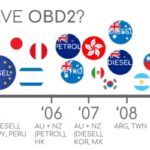For automotive professionals and enthusiasts, having the right diagnostic tools is crucial. OBD2 software, especially when paired with a laptop, offers unparalleled flexibility and in-depth analysis capabilities. If you’re using a Launch X-PROG3 ECU programmer, understanding how to Launch Obd2 Software For Laptop is essential to unlock its full potential. This guide will walk you through downloading, installing, and activating the necessary PC software for your Launch X-PROG3 device, ensuring a smooth and efficient setup process.
While the Launch X431 ECU Programmer and the X-PROG3 PC Adapter serve similar functions in ECU and TCU programming, they utilize distinct PC software. It’s important to note that these software versions are not interchangeable. Using the correct software for your device is critical for optimal performance and to avoid any operational issues.
Downloading the Correct Launch X-PROG3 PC Software
To begin, you’ll need to download the PC software specifically designed for the X-PROG3 PC Adapter. Follow these steps to access the official download link:
-
Navigate to the official Launch website product page for the X-PROG3 PC Adapter. You can typically find this by searching for “Launch X-PROG3 PC Adapter” on the official Launch website or by using this direct link: https://en.cnlaunch.com/products-detail/i-40.html.
-
Once on the product page, locate the “Download” section. This is usually found by scrolling down the page or looking for a tab labeled “Downloads” or “Resources.”
-
Click on the “Download” button or link to initiate the software download.
-
You will be prompted to select your preferred software language. Launch offers a variety of language options including English, German, Japanese, Russian, French, Portuguese, Korean, Italian, Arabic, and Traditional Chinese. Choose your language carefully as you cannot change this setting after installation.
-
The software download will begin. Ensure you have a stable internet connection for a smooth download process.
Installing Launch X-PROG3 PC Software on Windows
The installation process for the Launch X-PROG3 PC software varies slightly depending on your Windows operating system. We’ll cover installation for both Windows 7 and Windows 10.
Installation on Windows 7
Installing the X-PROG3 PC software on Windows 7 requires a manual driver update due to potential driver identification issues. Follow these steps carefully:
-
Connect Your Device: Connect your Launch Programmer or X-PROG3 with the PC Adapter to your laptop via USB. Ensure the programmer is powered on.
-
Open Device Manager: Access Device Manager on your Windows 7 system. You can do this by right-clicking on “Computer” or “My Computer,” selecting “Manage,” and then choosing “Device Manager” from the System Tools menu.
-
Identify Unknown Driver: Look for “CH554-CDC” under “Other devices” or “Unknown devices.” This indicates the system is having trouble identifying the driver.
-
Update Driver Software: Right-click on “CH554-CDC” and select “Properties,” then navigate to the “Driver” tab and click “Update Driver.”
-
Browse My Computer: Choose “Browse my computer for driver software” to manually locate and install the driver.
-
Let Me Pick: Select “Let me pick from a list of device drivers on my computer” and click “Next.”
-
Select Port (COM & LPT): Choose “Port (COM & LPT)” from the list and click “Next.”
-
Choose STMicroelectronics Driver: Under “Manufacturer,” select “STMicroelectronics.” Then, choose the latest version of the “STMicroelectronics Virtual COM Port” driver from the “Model” list. Click “Next.”
-
Verify Installation: Once the driver installation is complete, reopen Device Manager. Look under “Ports (COM & LPT).” If you see “STMicroelectronics Virtual COM Port,” the driver and Launch X431 PC software driver are successfully installed.
Installation on Windows 10
Installing the X-PROG3 PC software on Windows 10 is a more straightforward process:
-
Run Installer as Administrator: Locate the downloaded software installation file (likely named
IMMOProg_PC.setup). Right-click on the file and select “Run as administrator.” -
Choose Destination Folder: You will be prompted to choose an installation destination. It is recommended to keep the default location, which is typically
C://, for optimal software performance. -
Install Device Driver: Follow the on-screen prompts to install the device driver as part of the software installation process.
-
Complete Installation: Once the installation is finished, the Launch X-PROG3 PC software should be successfully installed on your Windows 10 laptop.
Activating Your Launch X-PROG3 PC Software
After successful installation, the final step is to activate your software. This process ensures that you have a licensed and fully functional version of the software.
-
Connect Device and Launch Software: Connect your PC adapter or standalone programmer to your laptop and power it on. Launch the installed PC software.
-
Activation Prompt: The software will automatically prompt you for activation upon its first launch.
-
Enter Serial Number and Activation Key: Locate your device’s serial number and activation key. The activation key is typically found on a password paper included with your Launch X-PROG3 device. Enter both the serial number and activation key into the software activation window.
-
Activate Software: Click the “Activate” button to complete the activation process.
-
Software Ready to Use: Once activated, your Launch X-PROG3 PC software is ready to use. You can now leverage its features for ECU programming, data validation, and other advanced diagnostic functions.
By following these steps, you can successfully launch OBD2 software for laptop with your Launch X-PROG3 device. This setup empowers you with advanced diagnostic capabilities, directly accessible from your laptop, making your automotive repair and programming tasks more efficient and effective.