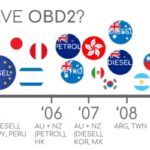Is your car’s check engine light stubbornly glowing, filling you with dread about potential repair bills? Like many car owners, encountering that ominous light can trigger a mix of anxiety and uncertainty. Recently, my own 2008 vehicle decided to illuminate its check engine light just months after a service, prompting me to explore a proactive solution. Following recommendations from colleagues and friends, I decided to delve into the world of OBD2 scanners. The goal? To understand those cryptic error codes myself and potentially save on unnecessary mechanic visits. After some research, I opted for the Kobra OBD2 Scanner from Amazon, drawn in by its impressive 2700+ ratings and claims of compatibility with numerous car models and OBD2 apps, along with a database boasting over 3000 code definitions. Could this budget-friendly tool be the answer to my car diagnostic needs? Let’s dive into my experience with the Kobra OBD2 scanner.
Image alt text: Kobra OBD2 scanner device displayed in a well lit environment, showcasing its compact design and user-friendly interface for vehicle diagnostics.
Getting Started with the Kobra OBD2 Scanner: Setup and Connectivity
Most OBD2 scanners, including the Kobra, offer two primary connection methods: Wi-Fi and Bluetooth. This allows them to interface with your smartphone app, which acts as the display and interpreter for the data retrieved from your car’s computer. Before you begin, you’ll need to locate your car’s OBD-II port. It’s typically found under the dashboard on the driver’s side. If you happen to have a telematics device plugged into this port for insurance purposes, you’ll need to temporarily disconnect it to use the Kobra OBD2 scanner.
Image alt text: Close-up view of a hand inserting the Kobra OBD2 scanner into a car’s OBD-II port, illustrating the simple plug-and-play installation process for vehicle diagnostics.
Installation is straightforward: simply plug the Kobra scanner into the OBD-II port. Once connected, it powers on and is ready to link with your smartphone. The Kobra OBD2 scanner I tested utilizes a Wi-Fi connection. To establish this connection, you need to navigate to your phone’s Wi-Fi settings and select the Kobra OBD2 scanner’s Wi-Fi network. This initial Wi-Fi setup is a crucial step for data transmission between the scanner and your chosen OBD2 app.
Image alt text: Screenshot of a smartphone displaying Wi-Fi settings, highlighting the connection to the Kobra OBD2 scanner’s Wi-Fi network for automotive diagnostic data transfer.
App Compatibility: Navigating the OBD2 App Landscape
The Kobra OBD Scanner product description boasts broad compatibility, claiming support for various mobile apps like OBD Fusion, DashCommand, Torque, OBD Link, ScanMaster Lite, and OBD Car Doctor, among others, on both Apple App Store and Google Play Store. It suggests compatibility with car models ranging from 1996 to 2016, noting it as an ELM327 WIFI Scanner and Car Scan Tool capable of reading both generic and manufacturer-specific Diagnostic Trouble Codes (DTCs). However, my experience revealed a slightly different reality regarding app compatibility.
I discovered that many OBD2 apps are designed to work exclusively with “their own” branded scanners. Attempts to connect the Kobra scanner with apps like Garage Pro, FIXD, AutoDoctor, and Torque proved unsuccessful. These apps either failed to recognize the device or simply wouldn’t connect. Ultimately, the only app that successfully paired with the Wi-Fi-based Kobra OBD2 scanner on my iOS device was Car Scanner ELM OBD2, available on the Apple App Store. While other apps might be compatible, it’s important to note that many OBD2 apps primarily favor Bluetooth-connected scanners over Wi-Fi, which could limit your app choices with the Kobra Wi-Fi model.
Image alt text: Smartphone screen displaying the Car Scanner ELM OBD2 app interface, successfully connected to the Kobra OBD2 scanner for vehicle diagnostics via Wi-Fi.
The Car Scanner ELM OBD2 app conveniently offers a Wi-Fi connection option, which was essential for use with the Kobra scanner. The default IP address and port settings within the app worked seamlessly after I established the initial Wi-Fi connection to the Kobra device.
Exploring Features: Dashboards, Live Data, and Error Codes
Once connected via the Car Scanner Pro app, a range of diagnostic features become accessible. The app’s main menu presents options like “Dashboard,” “Live Data,” “All Sensors,” and crucially, “Diagnostic trouble codes” – the feature I was most interested in to address my check engine light. Before diving into error codes, let’s briefly explore some of the other informative dashboards available.
Image alt text: Screenshot of the Car Scanner ELM OBD2 app dashboard displaying real-time vehicle parameters such as engine RPM, speed, and coolant temperature, providing live diagnostic data.
The “Dashboard” feature provides real-time readings of essential engine parameters, including RPM, speed, and engine temperature. This live data stream can be valuable for monitoring your car’s performance while driving.
Another dashboard offers insights into driving efficiency, displaying metrics like drive time, fuel usage, and fuel consumption. This can help you track your driving habits and fuel economy.
Image alt text: Screenshot of the Car Scanner ELM OBD2 app interface showing real-time voltage readings, allowing users to monitor the vehicle’s electrical system health.
The app also provides a dedicated display for voltage information, allowing you to monitor your car’s battery and electrical system health.
Turning to the primary reason for using the OBD2 scanner – diagnosing the check engine light – I navigated to the error codes section. The Kobra scanner, through the Car Scanner app, revealed several codes: P2004, P0128, P0522, and P0856. Notably, P0856 was identified as an “inhibited test,” likely a false reading. To isolate genuine issues, I performed a “clear codes” function and then restarted and drove the car again to see which codes reappeared. The persistent culprit was P2004, indicating an “intake manifold air control actuator stuck open” error.
Armed with this specific error code, online research provided detailed information about the issue, its potential causes, and estimated repair costs from various auto repair shops.
Empowering Car Owners with Diagnostic Knowledge
The real value of an OBD2 scanner like the Kobra lies in the knowledge it provides. By understanding the error codes, you gain a significant advantage when dealing with car repairs. Instead of going into a repair shop blindly, you can research the potential problem and estimated costs beforehand. When discussing the issue with a mechanic, you can compare their diagnosis and price quote with your own research, potentially saving money by identifying inflated estimates or unnecessary repairs.
While the Kobra OBD2 scanner didn’t magically fix my car issue, it empowered me with crucial information. Knowing the P2004 error code and its implications allowed me to understand the urgency and nature of the problem. Since it wasn’t a critical emergency, I could schedule the repair at a time that better suited my budget, rather than feeling pressured into immediate and potentially rushed repairs.
Final Verdict: Is the Kobra OBD2 Scanner Worth It?
The Kobra OBD2 Scanner, available on Amazon for around $20.99, presents itself as a highly affordable entry point into car diagnostics. Despite the minor inconvenience of limited app compatibility (primarily with Wi-Fi connection and requiring some app exploration), the scanner delivers on its core function: reading and interpreting OBD2 error codes. The potential savings from avoiding misdiagnosis or overpaying for repairs can easily outweigh the scanner’s modest cost.
My primary reservation is the slightly overstated app compatibility claims. However, once paired with a compatible app like Car Scanner ELM OBD2, the Kobra scanner provides valuable real-time data and diagnostic information. If you’re a car owner looking for a budget-friendly tool to understand your car’s check engine light and gain more control over car repairs, the Kobra OBD2 scanner is a worthwhile investment. Just be prepared to spend a little time finding the right compatible app for your needs.
Image alt text: Amazon buy button graphic, encouraging users to purchase the Kobra OBD2 scanner online, highlighting its availability and ease of purchase for car diagnostics.
Disclaimer: We are influencers and brand affiliates. This post contains affiliate links, primarily to Amazon, which are Geo-Affiliate links directing to the nearest Amazon store.