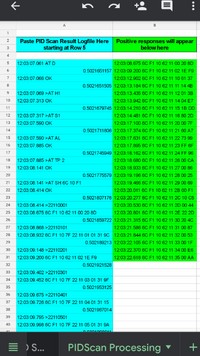Are you a car enthusiast eager to dive deeper into your vehicle’s performance data? Do you want to monitor parameters like cam retard using your OBD2 adapter and Torque Pro app, but find yourself lost in the vast sea of available sensors and data points? You’re not alone. While Torque Pro is a powerful tool, finding the specific Parameter IDs (PIDs) for your vehicle, especially for advanced metrics like cam retard, can be challenging.
This guide will walk you through a DIY method to discover and integrate custom PIDs into Torque Pro, potentially unlocking access to valuable data like cam retard and much more. We’ll explore a unique approach using a simple spreadsheet and a terminal app to scan your vehicle’s ECU and identify supported PIDs.
The Challenge of Finding Custom PIDs
Torque Pro comes with a set of predefined PIDs, but these are generic and may not cover all the specific parameters your vehicle’s manufacturer exposes. For advanced metrics like cam retard, which is crucial for engine timing and performance, you often need to rely on custom PIDs. However, finding these custom PIDs can feel like searching for a needle in a haystack.
Manufacturers don’t publicly list all available PIDs, and online databases may be incomplete or inaccurate for your specific vehicle model and year. This is where our DIY method comes in, empowering you to discover the PIDs your car actually supports.
DIY PID Discovery: Spreadsheet and Serial Terminal Approach
This method leverages a combination of a Google Spreadsheet and a Bluetooth serial terminal app to systematically scan for PIDs and process the data for Torque Pro compatibility. Here’s the breakdown:
1. The PID Scan Generator Spreadsheet:
The heart of this method is a specially designed Google Spreadsheet. This spreadsheet allows you to:
- Generate PID Scan Macros: By inputting a starting PID value, the spreadsheet automatically generates a column of command macros. These macros are designed to be copied and pasted into a serial Bluetooth terminal app.
- Process Log Files: After scanning your vehicle with the terminal app, you can copy and paste the log file back into the spreadsheet. The spreadsheet then intelligently filters the raw data to extract a clean list of supported PIDs and their response byte lengths.
2. Serial Bluetooth Terminal App:
For this process, we recommend using the “Serial Bluetooth Terminal” app, available on the Google Play Store. This app acts as the communication bridge between your Android device, your Bluetooth OBD2 adapter, and your vehicle’s ECU.
Why this app? This app is particularly suitable because:
- Macro Support: It allows you to execute pre-defined command macros, which are essential for systematically scanning a range of PIDs.
- Log File Creation: It can save session logs as simple text files. These log files are crucial for the spreadsheet to process the scan results.
- Bluetooth Communication: It seamlessly connects to your Bluetooth OBD2 adapter, enabling communication with your vehicle’s ECU.
3. The Scanning Process:
Here’s how the process works in a nutshell:
- Generate Macros: Use the Google Spreadsheet to generate a macro column based on a starting PID range you want to scan.
- Copy to Terminal App: Copy the generated macro column from the spreadsheet and paste it into the Serial Bluetooth Terminal app as a macro.
- Connect and Scan: Connect the Serial Bluetooth Terminal app to your OBD2 adapter and execute the macro. This will send a series of PID requests to your vehicle’s ECU.
- Save Log File: The terminal app will record the responses from your ECU. Save this session as a log file.
- Process Log in Spreadsheet: Copy the content of the log file and paste it into the designated tab in the Google Spreadsheet.
- Identify Supported PIDs: The spreadsheet will automatically process the log data and provide you with a list of supported PIDs from the scanned range, along with the number of bytes each PID returns.
Important Note: This method only identifies available PIDs and the data byte length. It does not decipher what specific data each PID represents. Further investigation and cross-referencing with vehicle-specific documentation or online resources might be needed to understand the meaning of each discovered PID, including whether one corresponds to cam retard.
From Scan to Torque Pro: Importing Custom PIDs
Once you have identified a list of supported PIDs using this method, the next step is to integrate them into Torque Pro.
The spreadsheet further assists in this step by:
- CSV File Generation: It can generate the text for a
.csvfile that is compatible with Torque Pro’s custom PID import feature. - Basic Equations: Since the data meaning is still unknown at this stage, the spreadsheet can pre-populate the equation fields in the
.csvfile with placeholders like “A” or “(A*1)”. You will need to adjust these equations later once you identify the data each PID represents.
Importing into Torque Pro:
- Export CSV: Copy the generated CSV text from the spreadsheet.
- Create CSV File: Paste the text into a plain text editor (like Notepad on Windows or TextEdit in plain text mode on Mac) and save the file with a
.csvextension (e.g.,custom_pids.csv). - Import in Torque Pro: In Torque Pro, go to “Settings” > “Plugins” > “Torque Plugin” > “Manage custom PIDs” > Menu (usually three dots) > “Add predefined set” > “Import”. Select the
.csvfile you created.
Now, the imported custom PIDs will be available in Torque Pro for you to add to your dashboards and monitor.
Finding Cam Retard and Other Parameters
While this method doesn’t guarantee you’ll find a specific “cam retard” PID, it significantly increases your chances of discovering it if your vehicle’s ECU exposes it via OBD2. By scanning through various PID ranges, you can uncover a wider range of parameters beyond the standard set.
Tips for finding specific PIDs like Cam Retard:
- Targeted Scanning: Research common PID ranges used by your vehicle’s manufacturer or for engine timing related parameters. Focus your scans on these ranges.
- PID Naming Conventions: Look for PIDs that have names or descriptions that hint at engine timing, camshaft position, or related terms once you import them into Torque Pro and start observing their values.
- Online Communities: Engage with online forums and communities specific to your vehicle make and model. Other owners may have already discovered and shared custom PIDs for parameters like cam retard.
Conclusion: Empowering Your OBD2 Data Exploration
Unlocking the full potential of Torque Pro and your OBD2 adapter often requires venturing beyond the standard PID set. This DIY PID discovery method, using a spreadsheet and a serial terminal app, provides a powerful and systematic way to explore your vehicle’s data landscape.
While the process requires some technical inclination, it empowers you to:
- Discover Hidden PIDs: Uncover parameters that are not readily available in standard OBD2 tools.
- Customize Torque Pro: Tailor Torque Pro to monitor the specific data points that are most relevant to you, potentially including cam retard.
- Deepen Vehicle Understanding: Gain a more profound understanding of your vehicle’s engine and system performance by accessing a wider range of real-time data.
Start your DIY PID exploration today and unlock a new level of insight into your vehicle’s inner workings!
Access the PID Scanning Spreadsheet: GMTN_PID+DTC_Scanning