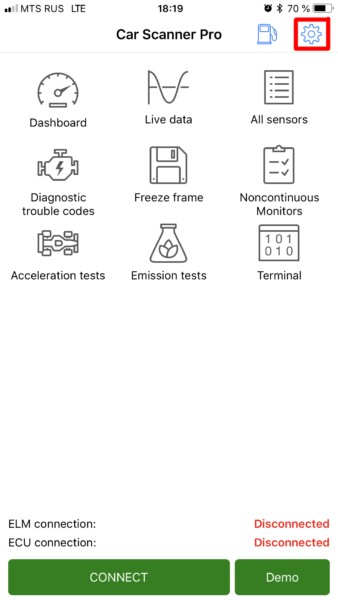Bluetooth OBD2 scanners have become essential tools for car owners who want to understand their vehicle’s health without visiting a mechanic. These handy devices, like some models from brands such as Tacklife, plug into your car’s OBD2 port and wirelessly transmit diagnostic data to your smartphone or tablet. This allows you to read error codes, monitor engine performance, and get insights into what’s happening under the hood of your car, right from your fingertips.
This guide will walk you through the process of using a Bluetooth OBD2 scanner to scan your car, focusing on the general steps that apply to many scanners and OBD2 apps available on the market. While specific apps or scanner brands may have slight variations, the core process remains consistent, enabling you to diagnose car issues efficiently.
Step #1: Plug in Your Bluetooth OBD2 Adapter
The first step is to locate your car’s OBD2 port. This port is usually found under the dashboard on the driver’s side. Consult your vehicle’s manual if you are unsure of the exact location. Once you’ve found it, plug your Bluetooth OBD2 adapter securely into the port.
For adapters with a power button, make sure to press it to turn the device on. In most cases, simply plugging it in and turning on your car’s ignition (or starting the engine) will power up the adapter.
Step #2: Enable Bluetooth on Your Smartphone or Tablet
Next, you need to activate Bluetooth on your mobile device. Navigate to the settings menu on your smartphone or tablet and find the Bluetooth settings. Turn Bluetooth on and ensure your device is discoverable.
Step #3: Pair Your Bluetooth OBD2 Adapter (If Necessary)
Some Bluetooth OBD2 adapters require manual pairing through your device’s Bluetooth settings, while others handle pairing directly within the OBD2 app. If your adapter requires manual pairing, it should appear in the list of available Bluetooth devices on your phone or tablet. The name might be something generic like “OBDII”, “OBD2”, or include the brand name. Select your adapter and pair it. If prompted for a PIN, refer to the documentation that came with your OBD2 adapter. Often, the PIN is “1234” or “0000”.
If your adapter does not require manual pairing, the connection will be established directly through the OBD2 app in the next steps.
Step #4: Set Up Your Car Scanner App and Connection
Now, you’ll need a compatible OBD2 app on your smartphone or tablet. There are many apps available for both Android and iOS devices, such as Car Scanner, Torque Pro (Android), OBD Fusion (iOS and Android), and many others. Download and install your chosen app from your device’s app store.
Once installed, open the Car Scanner app (or your chosen OBD2 app) and navigate to the settings menu. Look for a section related to “Connection”, “Adapter”, or “Connectivity”.
Within the connection settings, you’ll need to select the connection type. Choose “Bluetooth” as your connection method.
The app may then ask you to select your Bluetooth device from a list of paired devices or initiate a scan for Bluetooth devices. Choose your OBD2 adapter from the list.
Step #5: Connect and Start Scanning
With the Bluetooth connection set up in your app, return to the main screen of the Car Scanner app (or your chosen app). You should see a “Connect” or similar button. Tap this button to establish a connection between the app and your OBD2 adapter.
The app will now communicate with your car’s computer through the Bluetooth OBD2 adapter. Once connected, you can start scanning for diagnostic trouble codes (DTCs), view real-time sensor data, monitor engine parameters, and perform other diagnostic functions, depending on the capabilities of your OBD2 adapter and app.
Troubleshooting Bluetooth Connection Issues
If you encounter problems connecting your Bluetooth OBD2 scanner, here are a few troubleshooting tips:
- Ensure Bluetooth is enabled: Double-check that Bluetooth is turned on and discoverable on your smartphone or tablet.
- Adapter compatibility: Verify that your OBD2 adapter is indeed a Bluetooth model and is compatible with your vehicle and the OBD2 app you are using.
- Pairing issues: If manual pairing is required, ensure you have followed the correct pairing procedure and PIN from your adapter’s documentation.
- App settings: Double-check the connection settings within your OBD2 app and ensure Bluetooth is selected as the connection type and the correct adapter is chosen.
- Restart devices: Try restarting your smartphone/tablet and your car’s ignition (turn off and on).
- Distance: Ensure your smartphone/tablet is within close range of the Bluetooth OBD2 adapter.
By following these steps, you should be able to successfully connect your Bluetooth OBD2 scanner and start diagnosing your car’s health like a pro. Remember to consult the specific instructions that come with your OBD2 scanner and chosen app for any device-specific details or advanced features.