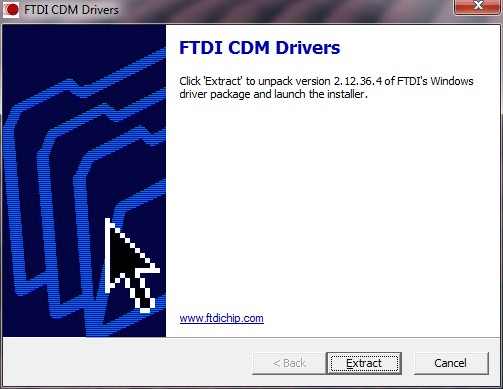Are you working with OBD2 automotive diagnostics and need to connect your vehicle’s systems to your computer? The FT232R USB UART chip is a crucial component for many OBD2 adapters, acting as a bridge between your car’s data and your diagnostic software. To ensure seamless communication, you’ll need the correct Ft232r Usb Uart Obd2 Driver Download. This comprehensive guide, brought to you by the automotive experts at techcarusa.com, will walk you through everything you need to know about downloading and installing this essential driver, optimizing your OBD2 setup for peak performance.
Understanding the FT232R USB UART in OBD2 Systems
The FT232R is a versatile chip manufactured by FTDI (Future Technology Devices International) that converts USB signals to UART (Universal Asynchronous Receiver-Transmitter) and vice versa. In the context of OBD2 (On-Board Diagnostics II), this chip is often integrated into USB-based OBD2 adapters. These adapters allow your computer to communicate with your vehicle’s electronic control units (ECUs) using diagnostic protocols.
Older communication standards like RS232, RS449, RS423, RS422, and RS485, which UART encompasses, are less common in modern computers. The FT232R chip effectively translates these protocols to the ubiquitous USB standard, making it possible to interface with your car’s OBD2 port using a standard USB connection on your laptop or PC. Without the correct driver, your computer won’t be able to recognize and communicate with the FT232R chip in your OBD2 adapter, preventing you from accessing valuable diagnostic data from your vehicle.
Obtaining Your FT232R USB UART Driver for OBD2
It’s important to clarify that FTDI doesn’t offer a specific driver labeled “FT232R USB UART driver.” Instead, they provide VCP (Virtual COM Port) drivers. These VCP drivers are the key to making your USB device appear as a traditional COM port on your computer. For OBD2 applications and devices utilizing the FT232R chip, the VCP driver is indeed the driver you need. Think of it as the FT232R USB UART driver under a different name.
You can download the necessary VCP drivers directly from the official FTDI website, ensuring you get a legitimate and up-to-date version. Here are two methods to install this driver for your OBD2 adapter:
Method 1: Easy Installation via Executable File
This method is the simplest and generally recommended for most users, especially on Windows systems.
Step 1: Connect your OBD2 adapter, which incorporates the FT232R USB UART chip, to your computer using a USB cable.
Step 2: Navigate to the official FTDI VCP driver download page: https://ftdichip.com/drivers/vcp-drivers/. This is the trusted source for your driver download, ensuring compatibility and security.
Step 3: Locate and download the setup executable driver compatible with your operating system (Windows, macOS, Linux). For Windows users, FTDI primarily offers executable (.exe) installers, simplifying the process. Always opt for the latest certified version if available to benefit from the latest updates and bug fixes.
Step 4: Once the download is complete, unzip the downloaded file if it’s in a compressed format (like .zip). Then, double-click the executable file to launch the driver installation wizard.
Step 5: Follow the on-screen instructions provided by the installation wizard. Typically, this involves accepting the license agreement and choosing an installation location.
Step 6: After the installation process finishes, open Device Manager on your computer. You can usually find Device Manager by searching for it in your operating system’s search bar.
Step 7: In Device Manager, expand the Ports (COM & LPT) section. If the driver installation was successful, you should see a new entry labeled USB Serial Port (or something similar). This indicates that your FT232R USB UART chip is now recognized as a virtual COM port, ready for communication with your OBD2 diagnostic software. It’s advisable to test your OBD2 adapter and software to confirm proper functionality after installation.
Method 2: Manual Driver Installation
This method is useful if you prefer more control over the installation process or if the executable installer doesn’t work as expected.
Step 1: Connect your FT232R USB UART based OBD2 adapter to your computer.
Step 2: Go to the FTDI VCP driver download page: https://ftdichip.com/drivers/vcp-drivers/. This time, instead of the executable, download the manual driver version. These are usually provided as zip files containing driver files (.inf, .sys, etc.). Ensure you select the correct version compatible with your operating system and architecture (32-bit or 64-bit).
Step 3: Extract the contents of the downloaded driver file to a location on your computer that you can easily access.
Step 4: Open Device Manager. You should see your FT232R USB UART device listed under Other devices or potentially as an Unknown device with a yellow warning icon, indicating that the driver is not yet installed.
Step 5: Right-click on the FT232R USB UART device (or the unknown device) and select Update Driver Software….
Step 6: In the driver update window, choose Browse my computer for driver software.
Step 7: On the next screen, click Let me pick from a list of device drivers on my computer.
Step 8: Select Show All Devices and click Next.
Step 9: Click the Have Disk… button.
Step 10: Click Browse… and navigate to the location where you extracted the manual driver files. Locate and select the ftdiport.inf file. Click Open and then OK.
Step 11: In the Model section, choose USB Serial Converter. Click Next and then Yes if prompted with a driver installation warning. After this step, a USB Serial Converter device might appear under Device Manager > Other devices with a yellow warning icon. This is a temporary intermediate step.
Step 12: Right-click on the newly appeared USB Serial Converter device (the one with the warning icon) and repeat the driver update process again (steps 5-7). This time, in the Model section in the final step, choose USB Serial Port. This finalizes the driver installation.
After completing either Method 1 or Method 2, verify the successful installation by checking for the USB Serial Port under Ports (COM & LPT) in Device Manager. You are now ready to use your FT232R USB UART based OBD2 adapter for vehicle diagnostics.
Conclusion: Unlocking Your OBD2 Potential with the Right Driver
Successfully installing the FT232R USB UART OBD2 driver is a fundamental step in utilizing your OBD2 adapter for vehicle diagnostics. By following this guide, you can ensure your computer properly recognizes your adapter, establishing the necessary communication link to your car’s ECUs. Download the correct VCP driver from the official FTDI website and choose the installation method that best suits your needs. With the driver installed, you’ll be able to leverage your OBD2 software to read diagnostic trouble codes, access live sensor data, and gain valuable insights into your vehicle’s health and performance. Keep your drivers updated for optimal performance and enjoy seamless automotive diagnostics with your FT232R powered OBD2 adapter.