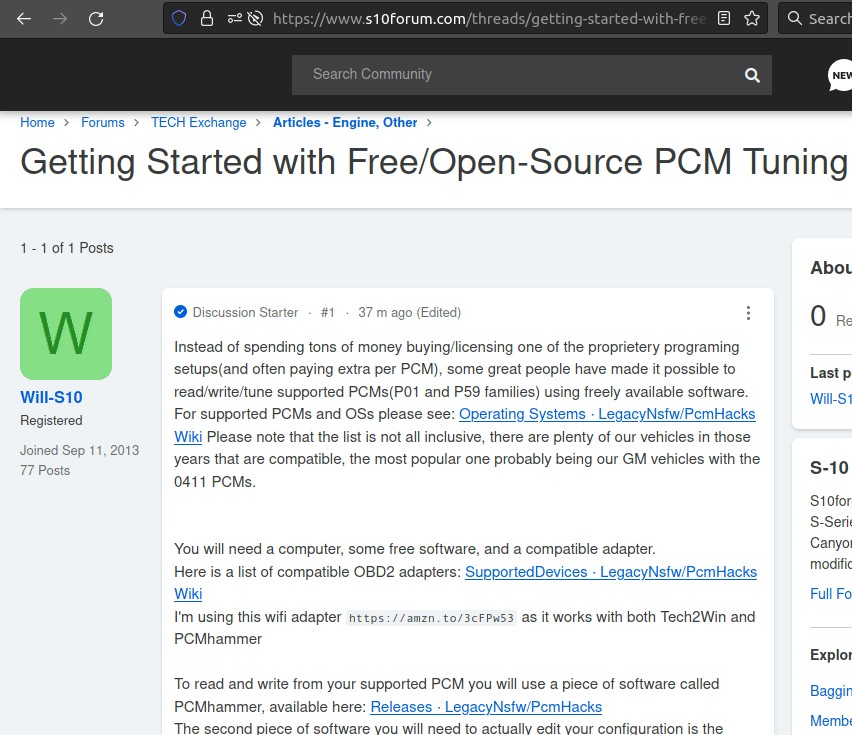Tuning your GM vehicle for better performance or fuel economy doesn’t have to involve expensive proprietary software and professional services. Thanks to a community of enthusiasts, you can now access Free Gm Obd2 Tuning Software that allows you to read, write, and modify your car’s engine control unit (PCM) using readily available tools. If you’re looking to take control of your car’s performance and delve into DIY tuning, this guide will introduce you to the world of free GM OBD2 tuning.
What You Need for Free GM OBD2 Tuning
To get started with tuning your GM vehicle using free software, you’ll need a few key components. Thankfully, these are all accessible without significant expense:
-
Software:
- PCMhammer: This is the primary tool for reading data from your PCM and writing your modified configurations back. You can download the latest version from the PCMhammer Releases page.
- TunerPro: This software is used to actually edit the PCM data you read with PCMhammer. TunerPro offers a user-friendly interface for modifying various engine parameters. Download TunerPro (the standard version, not RT) from the TunerPro website.
-
Compatible OBD2 Adapter: You’ll need an OBD2 adapter that is compatible with PCMhammer to interface with your vehicle’s PCM. A list of compatible adapters can be found on the PcmHacks Wiki Supported Devices page. Many users have success with affordable options like the wifi adapter mentioned in the original article.
-
A Windows Laptop: Both PCMhammer and TunerPro are designed to run on Windows operating systems.
Step-by-Step Guide to Tuning with Free Software
The process of tuning your GM vehicle with free software involves a few key steps. It’s crucial to follow these steps carefully and ensure you understand each stage before proceeding.
-
Software Installation: Begin by downloading and installing both PCMhammer and TunerPro on your Windows laptop. Follow the installation instructions provided for each program.
-
Connect Your OBD2 Adapter: Plug your compatible OBD2 adapter into your vehicle’s OBD2 port. Typically, this port is located under the dashboard on the driver’s side.
-
Configure PCMhammer: Launch PCMhammer and configure it to recognize your connected OBD2 adapter. Refer to the PCMhammer documentation or adapter instructions if needed.
-
Read PCM Properties: In PCMhammer, connect to your vehicle’s PCM and use the “Read Properties” function. This will identify your PCM’s Operating System (OS), which is crucial for the next steps.
-
Backup Your Stock PCM Configuration: This is the most critical step. In PCMhammer, select “Tools” and then “Read Entire PCM.” This will create a
.binfile containing your current PCM configuration. Save this file in a safe location! This backup allows you to revert to your stock settings if needed. Consider backing it up in multiple places, like cloud storage or email. -
Find the Correct XDF File: TunerPro uses XDF files to understand the data structure within your PCM’s
.binfile. You need to find the XDF file that matches your PCM’s Operating System identified in step 4. Use your preferred search engine to search for “[Your OS Number] XDF file”. Online forums and communities dedicated to PCM tuning are excellent resources for finding these files. -
Edit with TunerPro: Open TunerPro and load both your backed-up
.binfile and the corresponding XDF file. TunerPro will now display the editable parameters of your PCM, such as fuel tables, spark timing, and more. Make your desired modifications carefully, referencing tuning guides and community knowledge if you are new to PCM tuning. -
Save Your Modified BIN File: Once you have made your tuning adjustments in TunerPro, save the modified file as a new
.binfile. -
Write the Modified Configuration to your PCM: Return to PCMhammer, connect to your PCM again, and this time select “Write Calibration.” Choose your newly created modified
.binfile. PCMhammer will then write this new configuration to your vehicle’s PCM.
Important Notes and Considerations
-
XDF File Availability: Finding the correct XDF file for your specific OS is crucial. If you cannot find one readily available, you may need to consult online communities or consider that your OS might not be supported yet within the free tuning ecosystem.
-
Community Contribution: The development of free GM OBD2 tuning software and XDF files relies heavily on community contributions. If you successfully tune your PCM, consider sharing your “Read Properties” results from PCMhammer to help expand the knowledge base of compatible vehicles and PCMs.
-
Disclaimer: Tuning your vehicle’s PCM can have implications for your vehicle’s warranty and potentially its emissions compliance. Always proceed with caution, research thoroughly, and understand the risks involved before making modifications to your PCM. The software and information mentioned here are provided freely, and the author is not responsible for any outcomes from using these tools.
By utilizing free GM OBD2 tuning software like PCMhammer and TunerPro, you can unlock the potential of your GM vehicle and customize its performance to your liking, all without the hefty price tag of proprietary tuning solutions. Dive into the world of DIY tuning and experience the satisfaction of tuning your car yourself.