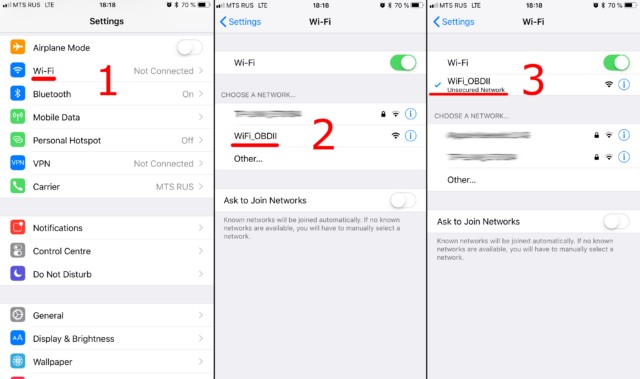Unlocking your car’s hidden data is easier than ever with an ELM327 WiFi wireless OBD2 adapter. This handy device wirelessly connects your vehicle to your smartphone or tablet, allowing you to use car scanner apps for diagnostics, performance monitoring, and more. If you’re new to the world of OBD2 scanners, or specifically the Elm327 Wifi Wireless Obd2 Manual connection, this guide will walk you through the simple steps to get connected and start exploring your car’s information.
Step #1: Establishing the WiFi Connection with Your ELM327 OBD2 Adapter
The first step is to ensure your ELM327 WiFi adapter is properly plugged into your car’s OBDII port. This port is typically located under the dashboard on the driver’s side. Once plugged in, turn your car’s ignition to the “ON” position or start the engine. Many ELM327 adapters will power on automatically, but some may have a power button that you’ll need to press.
Next, grab your smartphone or tablet and access its Wi-Fi settings. Important: You are looking for your device’s Wi-Fi settings, not within the car scanner app itself. Turn on Wi-Fi and let your device scan for available networks.
You should see a Wi-Fi network name broadcast by your ELM327 adapter. Common network names include “OBDII”, “OBD2”, or “WIFI_OBDII”. Some brands, like VGate, might use names like “VLINK”. Refer to the documentation that came with your specific ELM327 WiFi wireless OBD2 manual if you are unsure of the network name.
Most ELM327 WiFi adapters do not require a password to connect to their Wi-Fi network. Simply tap on the network name to connect. If a password is required, consult the manual provided with your adapter for the default password. Remember, the network name will never be your car’s brand name.
Step #2: Configuring Your Car Scanner App for WiFi OBD2 Connection
With your device connected to the ELM327 WiFi network, the next step is to configure your car scanner app. Open your chosen car scanner application and navigate to the settings menu. This is usually represented by a gear icon, often found in the top-right corner of the app’s main screen.
Within the settings menu, look for an option related to “Adapter” or “Connection”. Tap on this option to access the adapter connection settings.
Here, you’ll need to select the “Connection type”. Choose “Wi-Fi” as your connection method.
Finally, verify the “Adapter IP address” and “Port” settings. For the majority of ELM327 WiFi wireless OBD2 adapters, the default IP address is 192.168.0.10 and the port is 35000. However, some adapters may use different settings. Always refer to the documentation included with your specific ELM327 WiFi wireless OBD2 manual to confirm the correct IP address and port if the connection fails initially.
Once you have confirmed these settings, you are ready to connect. Locate the large “Connect” button in your car scanner app, usually prominently displayed on the main screen. Tap this button to establish the connection between your app, the ELM327 WiFi adapter, and your car’s computer.
For subsequent connections, ensure your device is connected to the ELM327 WiFi network and simply tap the “Connect” button in your car scanner app again. You’re now ready to explore the wealth of diagnostic data and vehicle information available through your ELM327 WiFi wireless OBD2 adapter.
Troubleshooting WiFi OBD2 Connection Issues
If you encounter problems connecting, here are a few common troubleshooting steps:
- Verify WiFi Connection: Double-check that your phone or tablet is actually connected to the ELM327 WiFi network, not just your home or other WiFi network.
- Adapter Power: Ensure your ELM327 adapter is powered on and properly plugged into the OBDII port.
- IP Address and Port: Double-check the IP address and port settings in your car scanner app against the documentation for your adapter.
- Adapter Compatibility: Confirm that your ELM327 adapter is compatible with your car’s make and model, and with the car scanner app you are using.
- Restart: Try restarting your car, your phone/tablet, and unplugging and replugging the OBD2 adapter.
By following these steps and consulting your ELM327 WiFi wireless OBD2 manual, you should be able to easily set up and use your adapter to access valuable insights into your vehicle’s performance and health.