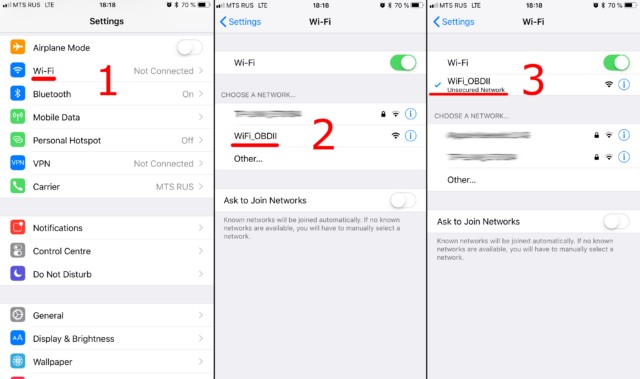The Elm327 Obd2 Wifi adapter is a valuable tool for car diagnostics, allowing you to access your vehicle’s On-Board Diagnostics (OBD) system using your smartphone or tablet. Connecting your ELM327 OBD2 WiFi adapter is a straightforward process, and this guide will walk you through each step to get you connected and scanning your car in no time.
Before you begin, ensure you have an ELM327 OBD2 adapter with WiFi connectivity. Locate your car’s OBDII diagnostic socket, typically found under the dashboard on the driver’s side. Plug your ELM327 adapter securely into this socket. Next, turn your car’s ignition to the “ON” position, or start the engine. If your adapter has a power button, make sure to switch it on.
Step 1: Connect to the OBD2 WiFi Network
The first step is to establish a WiFi connection between your mobile device and the ELM327 OBD2 adapter. This is done directly through your phone or tablet’s WiFi settings, not within the car scanner application itself.
Open your device’s WiFi settings and enable WiFi. Your device will then scan for available WiFi networks. Look for a network name broadcast by your ELM327 adapter. Common network names include “OBDII,” “OBD2,” or “WIFI_OBDII.” Some adapters, like those from VGate, might use a brand-specific name such as “VLINK.”
Select the OBD2 WiFi network to connect. In most cases, these networks are open and do not require a password. However, if a password is required, consult the documentation that came with your ELM327 OBD2 WiFi adapter.
Important: The WiFi network name will never be the same as your car’s brand.
Step 2: Configure Your Car Scanner App
With the WiFi connection established, the next step is to configure your car scanner application to communicate with the ELM327 OBD2 WiFi adapter. For this guide, we’ll use the “Car Scanner” app as an example, but the general steps are similar for most OBD2 scanner apps.
Open the Car Scanner app on your device. Navigate to the app’s settings, usually found by tapping a gear icon located in the top-right corner of the main screen.
Within the settings menu, look for an option labeled “Adapter” or, in older versions of the app, “Connection.” Tap on this option to access the adapter connection settings.
In the Connection settings, you will need to specify the connection type. Select “Wi-Fi” as your connection method.
You may also need to configure the adapter’s IP address and port. For most ELM327 OBD2 WiFi adapters, the default IP address is 192.168.0.10, and the port is 35000. However, some adapters might use different settings. Always refer to the documentation provided with your adapter to confirm the correct IP address and port if the default settings do not work.
Step 3: Connect and Start Scanning
Once you have configured the WiFi connection and the app settings, you are ready to connect and start scanning your vehicle.
In the Car Scanner app, locate the large “Connect” button, usually prominently displayed on the main screen. Tap this button to initiate the connection to your ELM327 OBD2 WiFi adapter.
The app will now attempt to establish a connection with your adapter and your car’s OBDII system. Once connected, you can begin using the app’s features to read diagnostic trouble codes, monitor live data, and perform other diagnostic functions.
For subsequent uses, ensure your device is connected to the OBD2 WiFi network again and simply tap the “Connect” button in your car scanner app. You are now set up to easily diagnose your car using your ELM327 OBD2 WiFi adapter.