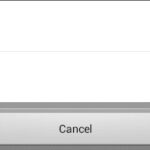The ELM327 OBD2 adapter has revolutionized how car owners and enthusiasts interact with their vehicles. This small, inexpensive device, when paired with your smartphone or laptop, unlocks a wealth of diagnostic data, allowing you to monitor your car’s health, read error codes, and even perform basic customizations. Setting up your ELM327 OBD2 adapter for the first time might seem daunting, but with this comprehensive guide, you’ll be up and running in no time. We’ll walk you through each step of the process, ensuring a smooth and successful setup so you can start exploring the capabilities of your OBD2 scanner.
Understanding What You Need for ELM327 OBD2 Setup
Before diving into the setup process, it’s crucial to gather all the necessary components. Setting up your ELM327 OBD2 scanner is straightforward, but requires a few key elements to ensure compatibility and functionality. Let’s break down what you’ll need:
Choosing the Right ELM327 Adapter: Bluetooth or WiFi?
The heart of your setup is the ELM327 OBD2 adapter itself. These adapters come in two main types based on their connectivity: Bluetooth and WiFi.
- Bluetooth ELM327 Adapters: These are generally more common and easier to set up with Android devices. They offer a stable connection for most diagnostic tasks. Make sure your adapter supports Bluetooth protocols compatible with your phone or device.
- WiFi ELM327 Adapters: WiFi adapters are often preferred for iOS devices (iPhones and iPads) because of Apple’s restrictions on Bluetooth OBD2 connections. They can also be used with Android and Windows devices, providing flexibility.
Consider your primary device and operating system when choosing between Bluetooth and WiFi ELM327 adapters.
Selecting a Compatible OBD2 Application
The ELM327 adapter acts as a bridge between your car’s OBD2 port and your viewing device. To interpret the data, you’ll need a compatible OBD2 application (app) on your smartphone, tablet, or laptop. Numerous OBD2 apps are available, catering to different needs and platforms.
- For Smartphones (Android & iOS): Popular choices include Torque Pro (Android), OBD Fusion (iOS & Android), Car Scanner ELM OBD2 (iOS & Android), and many others. Research apps that offer features you need, such as real-time data monitoring, fault code reading, or advanced diagnostics.
- For Laptops (Windows): Software like ScanTool.net’s PCMSCAN or OBDwiz can be used with ELM327 adapters for more in-depth analysis and data logging on a larger screen.
Ensure the app you choose is compatible with your chosen ELM327 adapter type (Bluetooth or WiFi) and offers the functionalities you require. Many apps offer free or lite versions for initial testing.
Vehicle Compatibility: OBD2 Port Check
The ELM327 OBD2 adapter works with vehicles that are OBD2 compliant. In the United States, OBD2 became mandatory for all cars and light trucks manufactured in 1996 and later. Globally, OBD2 adoption dates vary, but many vehicles from the early 2000s onwards are OBD2 compliant.
To confirm your vehicle’s compatibility:
- Locate the OBD2 Port: The OBD2 port is typically located within a few feet of the steering wheel, often under the dashboard on the driver’s side. Check your vehicle’s manual if you are unsure of its exact location.
- Visual Inspection: The OBD2 port is a 16-pin connector, trapezoidal in shape. If you find a port resembling this, your vehicle is likely OBD2 compliant.
While most modern vehicles are OBD2 compatible, it’s always a good idea to double-check to avoid compatibility issues during setup.
Alt Text: Locating the OBD2 port underneath the dashboard on the driver’s side of a vehicle, a standard 16-pin diagnostic connector.
Step-by-Step Guide to ELM327 OBD2 Setup
With your ELM327 adapter, OBD2 app, and vehicle compatibility confirmed, you’re ready to begin the setup process. Follow these steps to establish a connection and start using your OBD2 scanner:
Step 1: Plugin the ELM327 Adapter into the OBD2 Port
First, locate the OBD2 port in your vehicle (as identified in the previous section). With the vehicle ignition turned OFF, carefully plug the ELM327 adapter into the OBD2 port. Ensure it is firmly seated and properly connected. You might see a small LED light up on the adapter, indicating it’s receiving power.
Step 2: Turn On Vehicle Ignition (Engine OFF)
Turn your vehicle’s ignition to the “ON” position, but do not start the engine. This provides power to the OBD2 system and the ELM327 adapter, allowing it to communicate with your car’s computer.
Step 3: Install and Launch Your Chosen OBD2 App
If you haven’t already, download and install your selected OBD2 app from your device’s app store (Google Play Store for Android or Apple App Store for iOS). Once installed, launch the app.
Step 4: Pair or Connect via Bluetooth or WiFi
This step varies slightly depending on whether you are using a Bluetooth or WiFi ELM327 adapter.
-
Bluetooth Connection:
- Go to your device’s Bluetooth settings and scan for available devices.
- You should see your ELM327 adapter listed (it may appear as “OBDII”, “ELM327”, or a similar name).
- Tap on the adapter name to pair. You might be prompted for a pairing code (often “1234” or “0000”). Refer to your adapter’s documentation if needed.
- Within your OBD2 app, navigate to the connection settings and select Bluetooth as the connection type. Choose your paired ELM327 adapter from the list.
-
WiFi Connection:
- On your device, go to WiFi settings and look for your ELM327 adapter’s WiFi network (it will have a name like “OBDII-WiFi” or similar).
- Connect to the adapter’s WiFi network. You might need a password (often “12345678” or “password” – check your adapter’s documentation).
- In your OBD2 app, go to connection settings and select WiFi as the connection type. You may need to enter the adapter’s IP address (usually “192.168.0.10” or “192.168.0.100”) and port (usually “35000” or similar), which can be found in your adapter’s instructions or app settings.
Alt Text: Smartphone screen displaying Bluetooth settings, showing an ELM327 OBD2 adapter being paired with an Android device.
Step 5: Configure App Settings and Vehicle Profile
Once connected, most OBD2 apps will prompt you to configure vehicle settings. This might include:
- Protocol Selection: Some apps may automatically detect the correct OBD2 protocol. If prompted, you can usually leave it on “Auto” or “Automatic.”
- Vehicle Profile: Enter your vehicle’s make, model, year, and engine type. This helps the app accurately interpret data and provide vehicle-specific information.
Step 6: Test the Connection and Start Scanning
After configuration, test the connection within the app. Look for a “Connect,” “Test Adapter,” or similar button in the app’s settings or dashboard. A successful connection will usually be indicated by a status message or live data readings appearing on the app’s interface.
Once connected, you can start exploring the app’s features, such as reading diagnostic trouble codes (DTCs), monitoring real-time sensor data (engine temperature, RPM, speed, etc.), performing performance tests, and more.
Troubleshooting Common ELM327 OBD2 Setup Issues
While the setup process is generally straightforward, you might encounter some common issues. Here are a few troubleshooting tips:
Connection Problems
- Bluetooth Pairing Failures: Ensure Bluetooth is enabled on your device and the ELM327 adapter is discoverable. Try restarting your device and the adapter (unplug and replug). Double-check the pairing code.
- WiFi Connection Issues: Verify you are connected to the correct WiFi network of the ELM327 adapter and have entered the correct password. Check IP address and port settings in the app.
- App Connection Errors: Force close and restart the OBD2 app. Ensure the app is compatible with your adapter and device. Check app permissions (especially Bluetooth or WiFi access).
App Compatibility Issues
- App Not Recognizing Adapter: Confirm that your chosen app officially supports ELM327 adapters and the specific connection type (Bluetooth or WiFi) you are using. Some apps may have compatibility limitations.
- Limited Features or Data: Some free or basic OBD2 apps may offer limited functionality. Consider upgrading to a paid version or trying a different app for more advanced features.
Adapter Not Recognized by Vehicle
- OBD2 Compliance: Reconfirm your vehicle is OBD2 compliant, especially if it’s an older model.
- Adapter Malfunction: In rare cases, the ELM327 adapter itself might be faulty. Try testing with a different adapter if possible, or contact the adapter vendor for support.
Alt Text: A close-up view of an ELM327 OBD2 adapter securely plugged into a vehicle’s OBD2 port, ready for diagnostic scanning.
Conclusion: Unleash Your Car’s Data with ELM327 OBD2 Setup
Setting up your ELM327 OBD2 adapter opens up a world of insights into your vehicle’s operation and health. By following these steps and troubleshooting tips, you can confidently connect your adapter, choose the right OBD2 app, and start diagnosing and monitoring your car like a pro. Embrace the power of OBD2 diagnostics and take control of your car maintenance journey with your ELM327 setup.