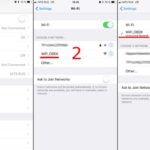Connecting your iPhone to an OBD2 scanner can unlock a wealth of information about your car’s health and performance. For car enthusiasts and everyday drivers alike, the ability to diagnose issues, monitor engine data, and even track fuel efficiency using a smartphone is incredibly appealing. However, the process of connecting an OBD2 scanner to an iPhone isn’t always straightforward, especially when using Bluetooth. Let’s delve into the common challenges and explore the best ways to establish a reliable connection.
One of the frequently asked questions in the automotive tech world revolves around Bluetooth OBD2 scanners and their compatibility with iOS devices like iPhones and iPads. Many users, like our reader Adriano, have encountered difficulties when trying to pair a standard ELM327 Bluetooth OBD2 dongle with their iPhones. The core issue often lies in the limitations of Bluetooth connectivity between these devices. While Android devices generally pair seamlessly with ELM327 Bluetooth scanners, iPhones often fail to even detect these devices in their Bluetooth settings.
This discrepancy primarily stems from how Apple’s iOS handles Bluetooth connections, particularly with generic Bluetooth devices that don’t adhere to Apple’s specific Bluetooth protocols for accessories. Standard ELM327 Bluetooth scanners typically utilize classic Bluetooth, which, while widely compatible with Android, may not be as readily discoverable or connectable with iOS devices without specific app-level support or workarounds. This is unlike Bluetooth Low Energy (BLE), which is more natively supported by iOS for various types of connections, but not typically used in older, more common ELM327 Bluetooth OBD2 scanners.
So, if direct Bluetooth pairing via the iPhone’s settings isn’t reliable for many ELM327 OBD2 scanners, what are the alternative solutions for iPhone users wanting to access their car’s diagnostic data? Fortunately, there are viable methods to connect your OBD2 scanner to your iPhone:
-
Wi-Fi OBD2 Scanners: The most recommended and generally reliable method for connecting an OBD2 scanner to an iPhone is by using a Wi-Fi enabled OBD2 scanner. These scanners broadcast a Wi-Fi signal that your iPhone can connect to, similar to connecting to a wireless network. Once connected to the scanner’s Wi-Fi, you can use compatible iOS apps to communicate with the OBD2 device and access vehicle data. Wi-Fi OBD2 scanners bypass the Bluetooth pairing limitations and offer a more stable connection for iOS devices.
-
Bluetooth Low Energy (BLE) OBD2 Scanners: Newer OBD2 scanners are increasingly adopting Bluetooth Low Energy (BLE) or Bluetooth 4.0 and higher. These BLE OBD2 scanners are designed to be more compatible with iOS devices. When choosing a Bluetooth OBD2 scanner for your iPhone, specifically look for models that advertise BLE or iOS compatibility. Even with BLE scanners, you typically won’t pair through the iPhone’s Bluetooth settings directly. Instead, the connection is usually established within the compatible OBD2 diagnostic app itself. The app will search for and connect to the BLE scanner.
-
App Compatibility is Key: Regardless of whether you choose a Wi-Fi or BLE OBD2 scanner, the crucial factor is app compatibility. You need to use OBD2 apps specifically designed for iOS that support either Wi-Fi or BLE connections (depending on your scanner type). Popular iOS OBD2 apps are available on the App Store, and many of them will list compatible scanner types in their descriptions. Always check app compatibility before purchasing an OBD2 scanner to ensure they work together.
In conclusion, while directly connecting a standard Bluetooth ELM327 OBD2 scanner to an iPhone via the phone’s Bluetooth settings is often problematic, it’s certainly not impossible to connect OBD2 to your iPhone. By opting for Wi-Fi OBD2 scanners or newer BLE-compatible models, and by utilizing iOS apps specifically designed for OBD2 diagnostics, iPhone users can effectively monitor their vehicle’s performance and access valuable diagnostic information. Remember to prioritize app compatibility and choose a connection method that best suits your needs and technical understanding for a smooth and successful connection.