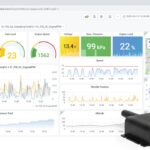Are you fascinated by what’s happening under the hood of your car? Want to tap into the wealth of data your vehicle’s computer systems generate? With the power of Arduino, an MCP2515 CAN bus module, and the right OBD2 library, you can unlock a direct line of communication to your car’s On-Board Diagnostics (OBD-II) system. This guide will walk you through the basics of requesting and interpreting data, specifically focusing on retrieving your engine speed (RPM) using PID (Parameter ID) 0x0C.
Understanding your car’s engine speed is just the tip of the iceberg. The OBD-II system is a standardized way for accessing a multitude of parameters, from coolant temperature and throttle position to diagnostic trouble codes. By leveraging Arduino and the MCP2515 module, you’re setting the stage for exciting DIY car diagnostics and data logging projects.
Let’s dive into the code and explore how you can get started.
This code is designed to request PID 0x0C, which corresponds to engine speed in RPM. Let’s break down the key sections:
1. Library Inclusion and Definitions:
#include <mcp_can.h>: This line includes the necessary library to interface with the MCP2515 CAN controller. You’ll need to install this library in your Arduino IDE.#include <SPI.h>: The SPI library is essential for communication between the Arduino and the MCP2515 module, as it uses the Serial Peripheral Interface (SPI) protocol.#define standard 0: This crucial line defines whether you are using Standard (11-bit) or Extended (29-bit) CAN IDs. Modern vehicles typically use Extended IDs for OBD-II communication. Setting it to0selects Extended ID mode.#define LISTEN_ID,#define REPLY_ID,#define FUNCTIONAL_ID: These define the CAN IDs used for communication. It’s important to note that these IDs might need to be adjusted based on your specific vehicle’s CAN bus configuration. TheFUNCTIONAL_ID(0x7DF in standard ID or 0x98DB33F1 in extended ID example) is commonly used for sending functional requests to the OBD-II system, whileREPLY_IDandLISTEN_IDare examples and might vary.
2. CAN Communication Setup (setup() function):
- MCP2515 Initialization:
CAN0.begin(MCP_STDEXT, CAN_500KBPS, MCP_8MHZ)initializes the MCP2515 module.MCP_STDEXT: Configures for Extended ID mode (as defined by#define standard 0).CAN_500KBPS: Sets the CAN bus baud rate to 500 Kbps, which is standard for OBD-II.MCP_8MHZ: Specifies the crystal oscillator frequency of your MCP2515 module (often 8MHz). Ensure this matches your hardware.
- CAN Filtering: The
CAN0.init_MaskandCAN0.init_Filtlines are used for setting up filters and masks. In this example, they are configured to potentially accept a range of Extended or Standard IDs. For basic OBD-II PID requests, you might be able to simplify or even bypass filtering initially. However, for more complex scenarios, understanding CAN filtering is essential to reduce noise and process only relevant messages. - CAN Mode:
CAN0.setMode(MCP_NORMAL)sets the MCP2515 to normal operation mode, enabling it to send and receive messages on the CAN bus and send acknowledgment (ACK) frames.
3. PID Request and Data Handling (loop() function):
- PID 0x0C Request:
byte txData[] = {0x02, 0x01, 0x0C, 0x55, 0x55, 0x55, 0x55, 0x55};This array defines the data payload for the CAN message that requests PID 0x0C.0x02: Specifies the number of data bytes following (Service 01).0x01: OBD-II Service 01, “Show current data”.0x0C: The PID we’re requesting – Engine Speed.0x55, 0x55, 0x55, 0x55, 0x55: Padding bytes. These are often used to fill the remaining data bytes in the CAN frame, though they are not strictly necessary for this request.
CAN0.sendMsgBuf(FUNCTIONAL_ID, 8, txData): Sends the CAN message with the definedFUNCTIONAL_IDand thetxDatapayload.
- Receiving CAN Messages:
if(!digitalRead(CAN0_INT)): Checks if the interrupt pin of the MCP2515 is low. A low signal indicates that the MCP2515 has received a CAN message.CAN0.readMsgBuf(&rxID, &dlc, rxBuf): Reads the received CAN message into therxID(message ID),dlc(data length code), andrxBuf(data bytes) variables.
- Serial Output: The code then formats and prints the received CAN message details (ID, DLC, and data bytes) to the serial monitor for debugging and data observation.
Interpreting the Engine Speed Data (PID 0x0C):
The image you provided shows raw CAN data being received. To get the actual RPM value from PID 0x0C, you need to understand how the data is encoded according to the OBD-II standard.
For PID 0x0C (Engine Speed), the response typically consists of two data bytes (bytes C and D in a 4-byte response after the initial service and PID bytes):
- Byte C: Most significant byte.
- Byte D: Least significant byte.
The engine speed in RPM is calculated using the following formula:
RPM = ((Byte C * 256) + Byte D) / 4
Example:
Let’s say you receive the following data bytes in response to your PID 0x0C request:
0x41 0x0C 0x0B 0xB2 ...
0x41: Response code (0x40 + Service ID 0x01).0x0C: The PID being responded to (Engine Speed).0x0B: Byte C0xB2: Byte D
To calculate the RPM:
RPM = ((0x0B * 256) + 0xB2) / 4
RPM = ((11 * 256) + 178) / 4
RPM = (2816 + 178) / 4
RPM = 2994 / 4
RPM = 748.5 RPM
So, in this example, the engine speed would be approximately 748.5 RPM.
Troubleshooting Your Results:
Based on your image, you are receiving CAN data, which is a good start! However, the raw hexadecimal values are not directly interpretable as RPM without applying the formula above.
Here’s what you should do to correctly interpret the data and troubleshoot:
-
Modify your code to extract and process bytes C and D: Within the
loop()function, after receiving data, add code to:- Check if the received data length (
dlc) is sufficient (at least 4 bytes in a typical OBD-II response). - Extract the 3rd byte (
rxBuf[2], which is byte C) and 4th byte (rxBuf[3], byte D). - Apply the RPM calculation formula:
rpmValue = (((unsigned int)rxBuf[2] * 256) + (unsigned int)rxBuf[3]) / 4.0;(Useunsigned intfor bytes to avoid potential overflow and4.0for floating-point division to get decimal RPM if needed). - Print the calculated
rpmValueto the serial monitor instead of just the raw bytes.
- Check if the received data length (
-
Verify CAN IDs: Double-check if the
FUNCTIONAL_ID,REPLY_ID, andLISTEN_IDare correct for your vehicle. You might need to research or experiment to find the appropriate IDs if the provided examples don’t work. Some vehicles might use different IDs or require specific addressing schemes. -
Check Wiring and MCP2515 Module: Ensure your MCP2515 module is correctly wired to your Arduino and OBD-II port. Verify that the crystal oscillator frequency on your MCP2515 module matches the
MCP_8MHZsetting in the code. -
OBD-II Compatibility: Confirm that your vehicle supports OBD-II and the PID 0x0C. While engine speed is a standard PID, very old vehicles might not fully support OBD-II or have limited PID support.
-
Library Compatibility: Ensure you are using a compatible and up-to-date
mcp_can.hlibrary. If you encounter issues, try a different version or library source.
Enhanced Code Snippet (with RPM Calculation):
// ... (Include headers and definitions from the original code) ...
void loop() {
if(!digitalRead(CAN0_INT)){
CAN0.readMsgBuf(&rxID, &dlc, rxBuf);
if((rxID & 0x80000000) == 0x80000000) {
sprintf(msgString, "Extended ID: 0x%.8lX DLC: %1d Data:", (rxID & 0x1FFFFFFF), dlc);
} else {
sprintf(msgString, "Standard ID: 0x%.3lX DLC: %1d Data:", rxID, dlc);
}
Serial.print(msgString);
if((rxID & 0x40000000) == 0x40000000){
sprintf(msgString, " REMOTE REQUEST FRAME");
Serial.print(msgString);
} else {
for(byte i = 0; i<dlc; i++){
sprintf(msgString, " 0x%.2X", rxBuf[i]);
Serial.print(msgString);
}
}
Serial.println();
// **RPM Calculation and Output (Added Code)**
if (dlc >= 4 && rxBuf[1] == 0x0C) { // Check DLC and if the PID is 0x0C in response
unsigned int rpmRaw = ((unsigned int)rxBuf[2] << 8) | rxBuf[3]; // Combine byte C and D
float rpmValue = rpmRaw / 4.0;
Serial.print("Calculated RPM: ");
Serial.print(rpmValue);
Serial.println(" RPM");
}
}
if((millis() - prevTx) >= invlTx){
prevTx = millis();
if(CAN0.sendMsgBuf(FUNCTIONAL_ID, 8, txData) == CAN_OK){
Serial.println("Message Sent Successfully!");
} else {
Serial.println("Error Sending Message...");
}
}
}Next Steps:
- Implement the RPM calculation code into your Arduino sketch.
- Upload the updated code to your Arduino and monitor the serial output.
- Verify if you are now getting meaningful RPM readings.
- Explore OBD2 libraries: For more advanced OBD-II interaction, consider using dedicated OBD2 Arduino libraries. These libraries often simplify PID requests, data interpretation, and handling different OBD-II services. Search for “arduino obd2 library” in the Arduino Library Manager or online repositories.
- Experiment with other PIDs: Once you have engine speed working, try requesting other PIDs (like coolant temperature, throttle position, etc. – refer to OBD-II PID lists online) by changing the
txDataarray in your code.
By understanding the code, applying the RPM calculation, and systematically troubleshooting, you’ll be well on your way to successfully reading and interpreting OBD-II data from your car using Arduino and the MCP2515 module. This opens up a world of possibilities for automotive DIY projects, diagnostics, and deeper insights into your vehicle’s performance.