Imagine this: you’re excited to diagnose your European car, Bluetooth OBD2 adapter in hand, ready to delve into the digital world under the hood. You fire up your trusty Linux machine, launch your OBD2 software, and bam! “Can0 device not found” stares back at you from the screen. Frustrating, right? Don’t worry, you’re not alone. This is a common issue that many car enthusiasts using Linux encounter, and thankfully, it’s usually quite solvable.
 Bluetooth OBD2 adapter
Bluetooth OBD2 adapter
Understanding the “Can0 Device Not Found” Error
Let’s break down this cryptic message. “Can0” refers to the CAN bus interface, a communication system within your car. “Device not found” simply means your Linux system isn’t recognizing the Bluetooth OBD2 adapter as a valid device on the CAN bus.
Why does this happen? Well, it could be a number of things:
Possible Culprits:
- Bluetooth Connection Issues: Just like any other Bluetooth device, your adapter might be having trouble connecting to your computer.
- Incorrect Drivers: Your Linux distribution might not have the correct drivers installed for your specific Bluetooth adapter.
- Permissions Problems: Linux is quite strict about user permissions. It’s possible your user account doesn’t have the necessary permissions to access the Bluetooth adapter.
- Hardware Compatibility: While rare, your Bluetooth OBD2 adapter might not be fully compatible with your car’s OBD2 system or your Linux distribution.
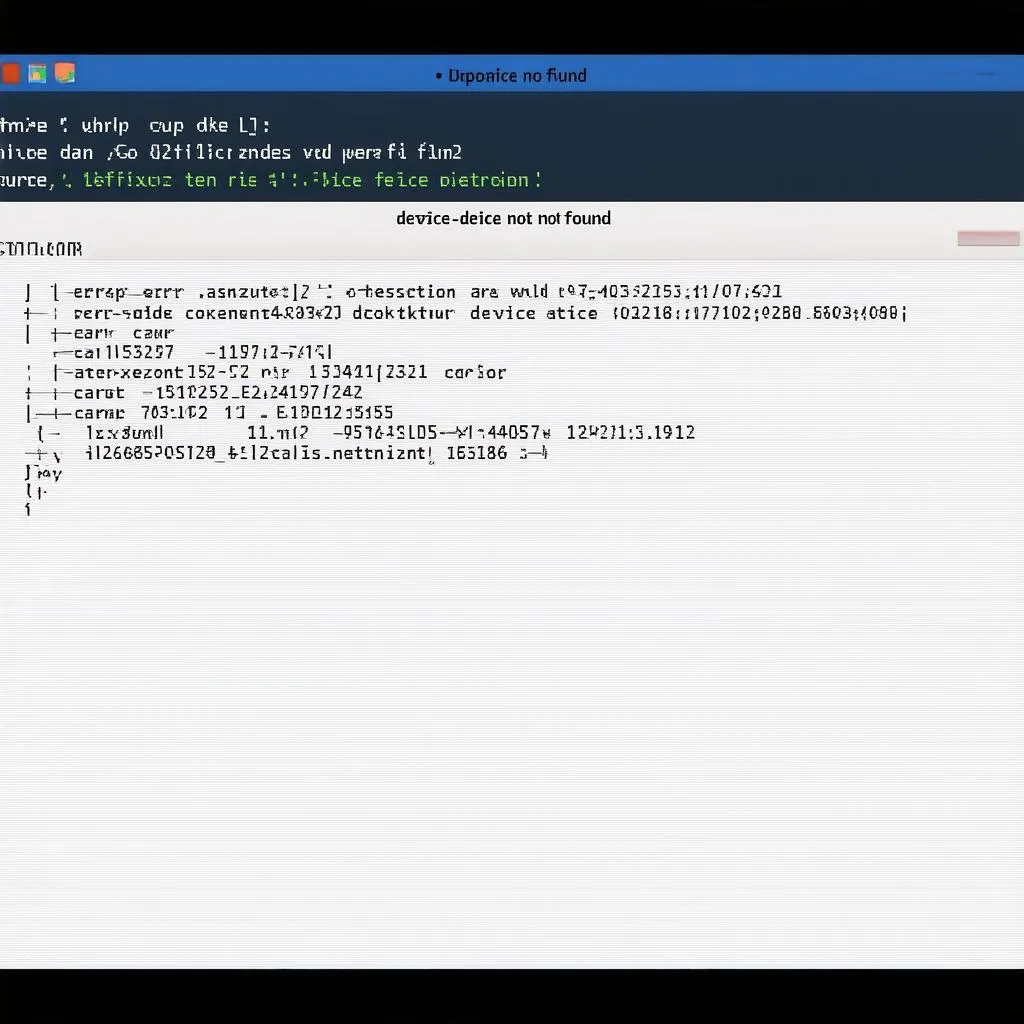 Linux Terminal Error Message
Linux Terminal Error Message
Troubleshooting Steps:
Now, let’s get you back on track:
-
Check the Basics: Ensure your car’s ignition is turned on (not necessarily started, but in the ‘accessory’ position), and your Bluetooth adapter is securely plugged into the OBD2 port.
-
Verify Bluetooth Connection: Make sure your computer’s Bluetooth is turned on and your OBD2 adapter is paired and connected. You might need to consult your adapter’s manual for specific pairing instructions.
-
Identify Your Bluetooth Adapter: Open a terminal and type lsusb. This command lists all connected USB devices. Look for your Bluetooth adapter’s entry, usually identified by vendor and product ID.
-
Install/Update Drivers: Drivers are essential for your computer to communicate with hardware. Search online for your Bluetooth adapter’s Linux drivers (using its vendor and product ID) and follow the installation instructions.
-
Check Permissions: Using the terminal, try accessing the adapter with sudo rfcomm connect hci0 (replace “hci0” with your Bluetooth adapter’s identifier). If this works, you need to adjust your user permissions. Search online for how to give your user access to Bluetooth devices in your specific Linux distribution.
-
Test with Another Application: Try a different OBD2 software. This can help isolate if the issue is with your chosen software or the adapter itself.
-
Consult the Community: Online forums and communities dedicated to your Linux distribution or OBD2 software can be invaluable resources for troubleshooting specific issues.
Beyond the Technical: A Holistic Approach
Interestingly, there’s a parallel here with the ancient practice of Feng Shui. Just as a blocked energy flow in your home can create disharmony, a communication breakdown between your computer and car can prevent you from accessing vital information.
By meticulously following these troubleshooting steps, you’re essentially restoring balance and ensuring a smooth flow of data, allowing you to fully understand and address your car’s needs.
Need Further Assistance?
If you’re still facing difficulties, don’t hesitate to reach out to us via Whatsapp at +84767531508. Our team of automotive experts is available 24/7 to provide personalized support and guidance for all your diagnostic needs.
Remember, a well-maintained car is a happy car, and a happy car makes for a happy driver. Safe travels!