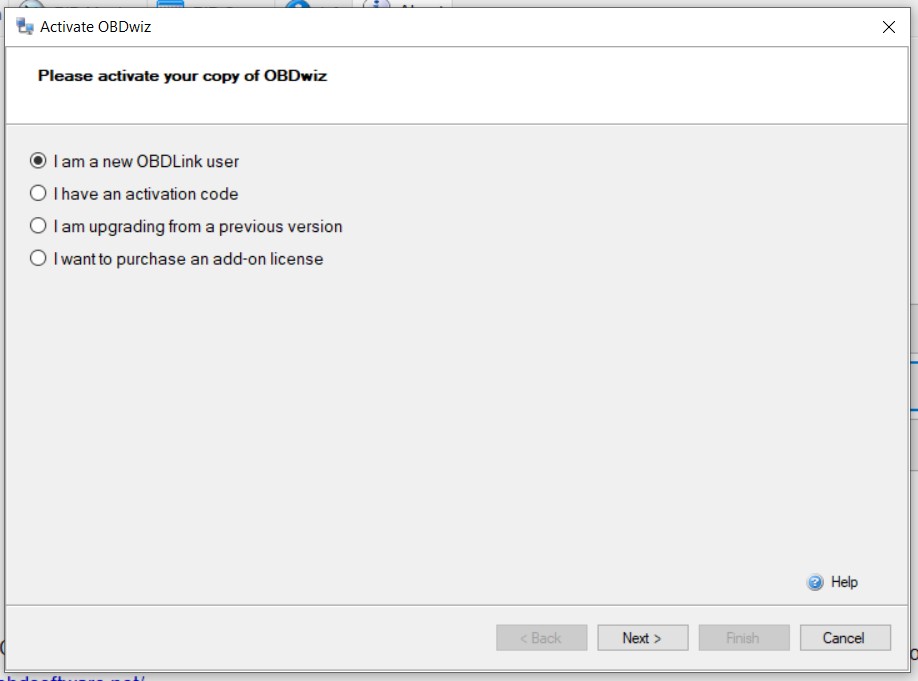Activating your OBDwiz software to work seamlessly with your OBD2Link SX adapter is a straightforward process designed to get you started with vehicle diagnostics quickly. Whether you’re a first-time user or upgrading to a new computer, understanding the activation process ensures you can leverage the full capabilities of your OBDLink SX and OBDwiz for vehicle insights and troubleshooting. This guide provides step-by-step instructions and solutions to common activation issues, ensuring a smooth experience.
First Time OBDwiz Activation with your OBD2Link SX
If you’re new to OBDwiz and pairing it with your OBD2Link SX adapter, the initial activation is simple. Follow these steps to get your software up and running:
- Begin by ensuring your computer is connected to the internet. Then, connect your OBD2Link SX adapter to your vehicle’s OBD-II port.
- Launch the OBDwiz software on your computer.
- Navigate to the license activation section. Typically, this is found under Settings or Options, then About, followed by License and Activation. Look for the option indicating you are a new user. It may be labeled as “I am a new OBDLink user“. Click Next to proceed.
- You will be prompted to enter your details. Fill in the required fields, including your first and last name, and your email address. The company name field is usually optional. After entering your information, click Next.
- Review your entered information and click Finish to complete the activation process. OBDwiz will then generate a new license key and connect to your OBD2Link SX adapter, ready for use.
Reactivating OBDwiz with your OBD2Link SX on a New Computer
If you are moving OBDwiz to a new computer but have already activated it previously, the process is slightly different. You will need to reactivate your license, and here’s how:
- As with the initial setup, ensure your new computer is connected to the internet and your OBD2Link SX is plugged into your vehicle.
- Install OBDwiz on your new computer and launch the application.
- Go to the license activation section as before (OBDwiz > Settings > About > License > Activation). This time, select the option that indicates you are upgrading or moving from a previous installation. This might be phrased as “I am upgrading from a previous version“. Click Next.
- You will again be asked to provide your personal information. Enter your first and last name, email address, and optionally, your company name. Click Next to continue.
- In the next dialog box, you may be prompted to enter your license key. If you have your activation code for OBD2Link SX (OBDwiz license key), enter it here. If you do not have your key, the system should generate a new one based on your previous registration. Click Next after entering your key (if prompted).
- Click Finish to finalize the reactivation. OBDwiz should now be activated on your new computer and ready to connect with your OBD2Link SX.
Resolving “Too Many Activations” Error for your OBD2Link SX
OBDwiz licenses typically come with a limited number of activations, often three. If you attempt to activate OBDwiz on more devices than your license allows, you might encounter an error message stating: “This code cannot be activated because there are too many activations for this code.“
If you encounter this error while trying to use your activation code for OBD2Link SX, here’s the solution:
- Note down your OBDwiz activation code.
- Submit a support ticket through the official OBDLink support channel. You can usually find a link to their support system on the OBDLink website or within the OBDwiz software.
- In your support ticket, clearly explain that you are receiving the “too many activations” error and provide your activation code. The support team will be able to assist you in resolving the issue, which may involve resetting your activations or providing further instructions.
By following these steps, you should be able to successfully activate your OBDwiz software with your OBD2Link SX adapter and start diagnosing your vehicle effectively. For further assistance or more in-depth troubleshooting, the resources below are available.
Need Further Assistance?
- OBDLink Support Forum: Engage with the OBDLink community and find solutions or ask questions on the OBDLink Support Forum.
- Submit a Support Ticket: For direct assistance from the OBDLink support team, Submit a Support Ticket detailing your issue.
OBDLink® is a registered trademark of OBD Solutions, LLC.