Have you ever spent hours fine-tuning your Torque OBD app settings, only to have your phone die, forcing you to start over? Or maybe you want to share your meticulously crafted setup with a friend? This is where exporting your Torque OBD settings comes in handy. It might sound complicated, but trust me, it’s easier than changing a flat tire!
Understanding the Power of Exported Torque OBD Settings
Before we dive into the “how-to,” let’s understand why this is a game-changer for any car enthusiast using the Torque app.
Why Exporting Matters
- Backup Your Hard Work: Think of it like saving your game progress. Exporting your settings creates a safety net, preventing you from losing all your customized gauges, alarms, and data logging preferences.
- Easy Sharing: Want to help a friend diagnose a check engine light or impress them with your custom performance dashboards? Share your exported settings file and they’re good to go.
- Device Switching Made Simple: Upgraded to a new phone? Simply import your settings and you’ll be back to monitoring your car in no time.
Exporting Your Torque OBD Settings: A Simple Process
Now, let’s get down to business and walk through the steps. It’s as easy as 1-2-3!
- Open Torque Pro: Launch the Torque app on your device. Make sure you’ve already paired your OBD2 adapter and set up your vehicle profile.
- Navigate to Settings: Look for the gear or wrench icon within the app, usually located in the top right corner, and tap on it.
- Export Your Settings: Scroll down the settings menu until you find the “Export/Import Settings” option. Select it, and then choose “Export Settings.” The app will create a file with a .csv extension, which contains all your precious settings. You can then save this file to your device’s storage, cloud storage, or even share it directly with others.
Troubleshooting and FAQs
Here are some common questions and their answers to help you on your journey to becoming a Torque OBD pro:
“I can’t find my exported settings file!”
Solution: Don’t panic! By default, Torque Pro saves exported files to your device’s Downloads folder. You can also try searching for files with the “.csv” extension.
“My friend can’t import my settings file.”
Solution: Make sure your friend is using a compatible version of Torque Pro. Sometimes, older versions have issues importing settings from newer versions, and vice versa.
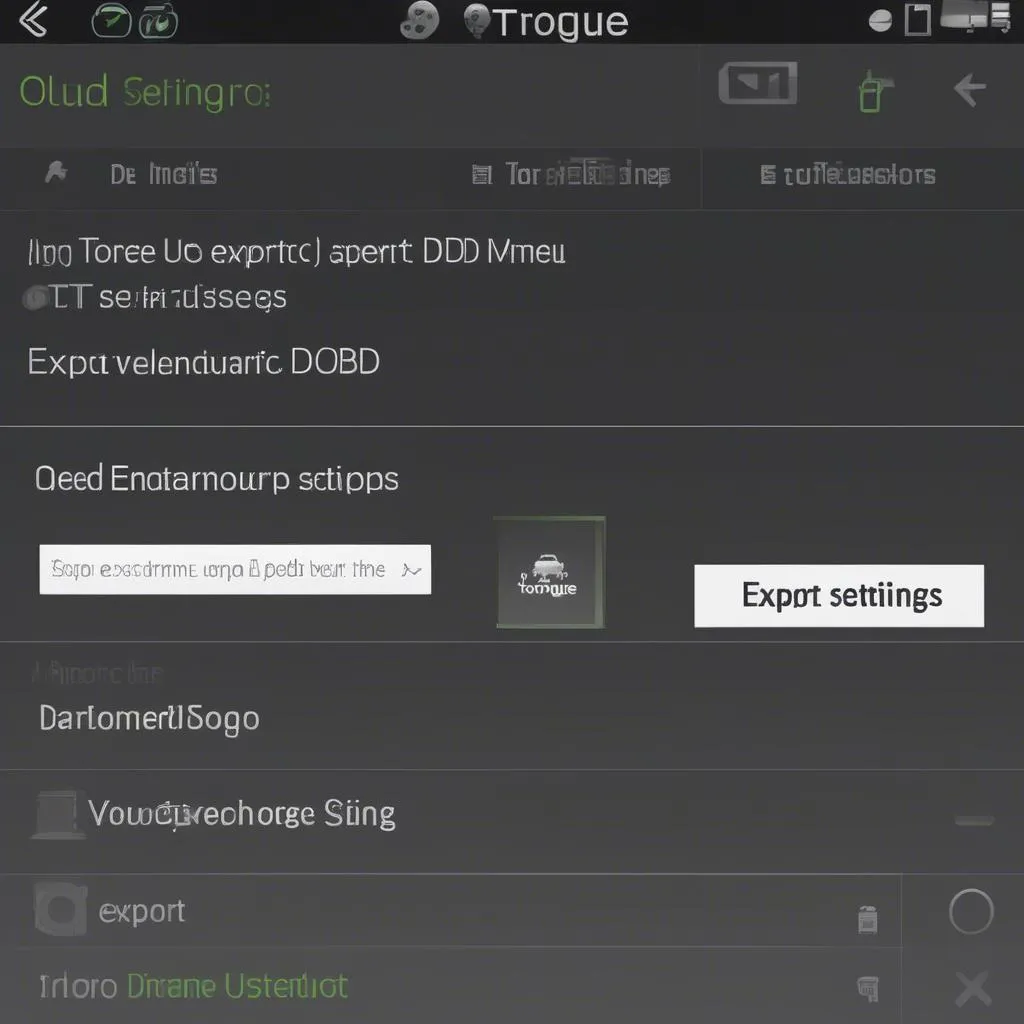 Torque OBD Settings Menu
Torque OBD Settings Menu
Beyond Exporting: Mastering Torque OBD
Exporting your settings is just the tip of the iceberg when it comes to unlocking the full potential of Torque OBD. Here are some additional things you can do to elevate your car monitoring game:
- Customize Everything: Don’t settle for the default dashboards. Create your own, displaying only the data that matters most to you, whether it’s engine temperature, boost pressure, or fuel economy.
- Set Up Real-Time Alerts: Never miss a potential issue. Configure alerts for things like high coolant temperature, low battery voltage, or even speed limits.
- Record and Analyze Your Drives: Go beyond real-time monitoring and record data logs of your trips. Analyze them later to identify potential issues or improve your driving efficiency.
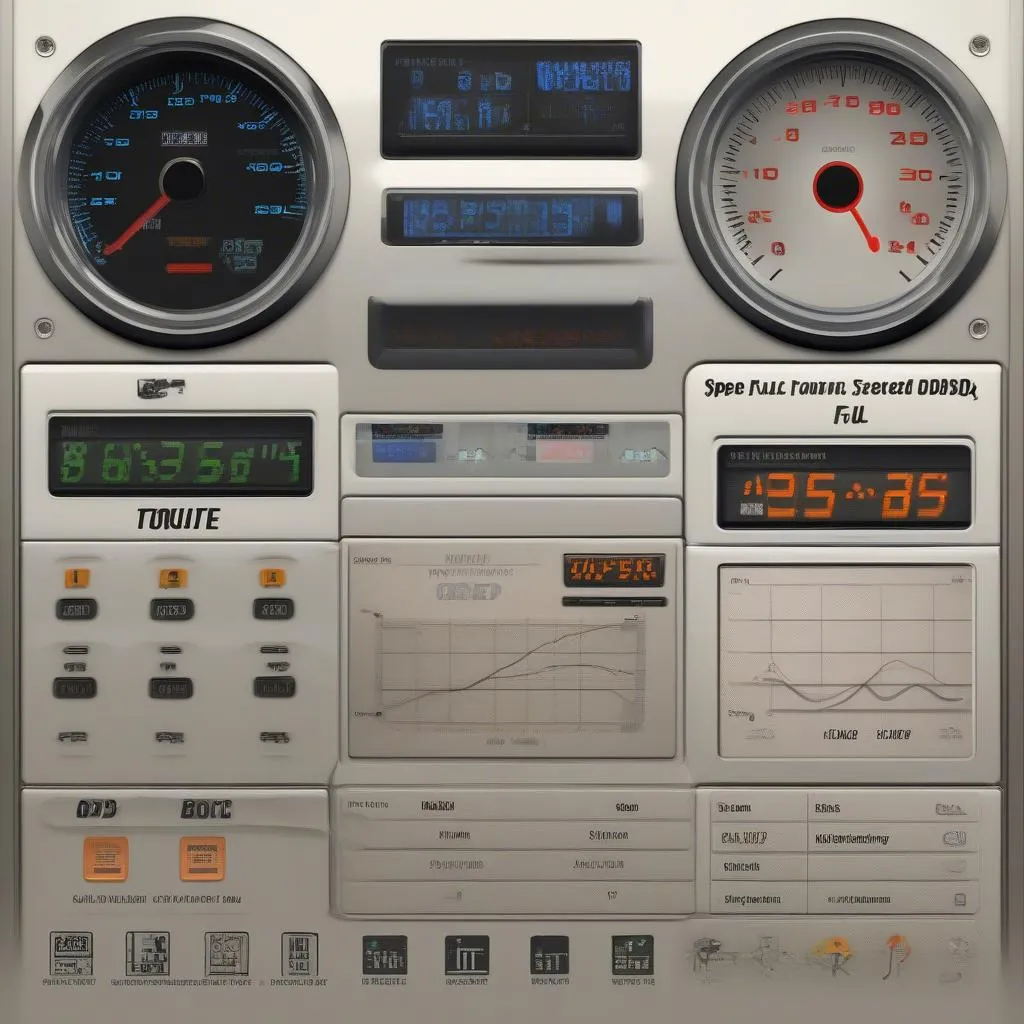 Custom Torque OBD Dashboard
Custom Torque OBD Dashboard
Need a Hand? We’re Here to Help!
Still feeling stuck? Don’t hesitate to reach out to us via WhatsApp at +84767531508. Our team of automotive experts is available 24/7 to assist you with any questions or challenges you might encounter with Torque OBD or any other diagnostic tools.
Explore More
Remember, knowledge is power, especially when it comes to your car. Keep exploring, keep learning, and drive with confidence!